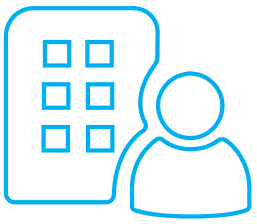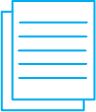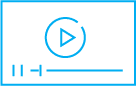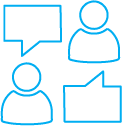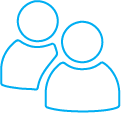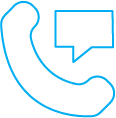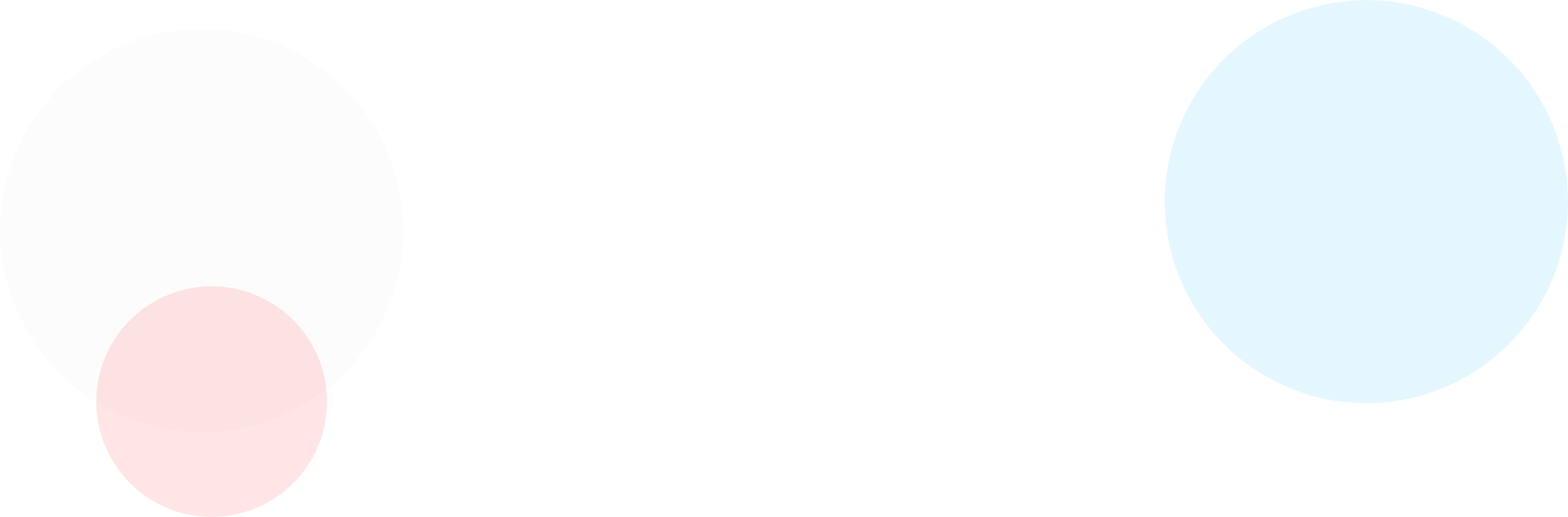CDR Installation
Thank you for purchasing the DAVIS CDR Card Reader
There are a number of steps required to get your device up and running. A number of device drivers and software applications will require installing on the host computer. If you have restrictions in place on your network you may need to arrange for the software to be installed by your IT department.
In order to install the DAVIS ID Verification software a license key is required. Please do not attempt to install the software until you have been issued the license key from DAVIS LICENCECHECK.
Please follow the instructions below in order to get your device up and running.
- Install the 32bit/64bit drivers relevant to the architecture of your host operating system.
- Run the installation of the DAVIS ID Verification Software.
- The installation will prompt for a license key which will have been issued to you in a separate communication.
- Run the installation for the ID Digital Document Library.
- Once installed, the License Key will require activating using the Activation application as below.
- Right click the small ‘A’ icon in your system tray and choose Activate Licence.
- Enter the licence key that was provided by our support team and click Activate Licence.
- If you have also purchased a digital signature pad with your device please download the config file by clicking here. This file, called sigplus.ini should be copied directly into the root of the “c:\windows” folder.
- Finally install the CDR Desktop Application using this link.
Please note that the CDR Desktop application is a “Click-Once” application which must be installed directly on the user profile and NOT the computers local administrator account.
The DAVIS CDR Application is now installed, ready for use and can be launched via the icon on your desktop.